Filtering Data
Filtering data is a crucial aspect of harnessing the full potential of the LOCUS data tool. This section provides instructions on using the filter options available in the tool, allowing you to tailor the data analysis by selecting specific market segments relevant to your project.
Understanding Filter Categories
Our tool offers a variety of filter categories to narrow down and focus your analysis. Descriptions for the output of each category can be found in the “Charts” section. Here is an overview of each category:
Period
Examine data for specific quarterly periods, aiding in longitudinal analyses and trend identification.

Community Type
Consider community type aspects by filtering data based on the equity, minority, or low-income status of travelers. The available options are the default community type classification, based on the Justice 40 equity definition, and a user-defined custom community type table.
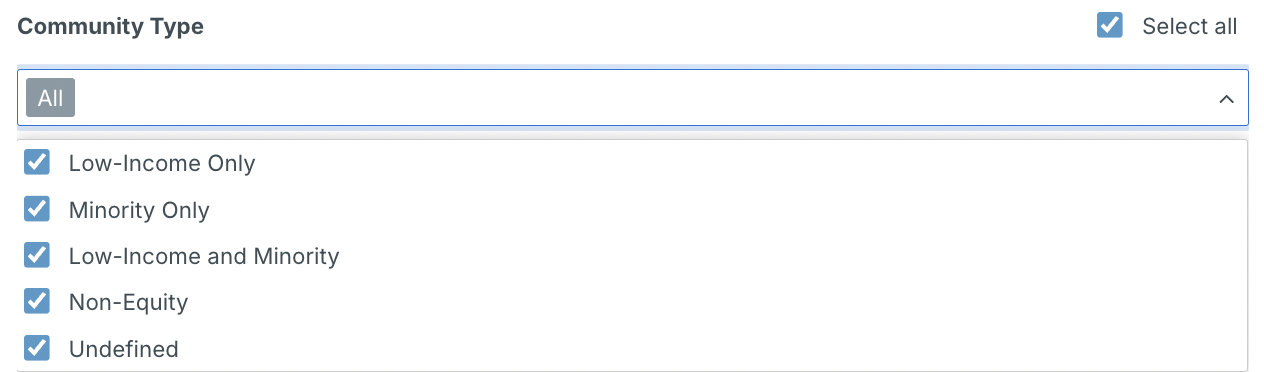
Time of Day
Examine data based on discrete time of day intervals. The available options are a default definition of time-of-day classification and a user-defined custom time of day classification.

Travel Mode
Choose between walk, bike, transit, and motorized trips to focus on specific modes of transportation.

Trip Length
Filter data based on the length of trips, enabling you to analyze patterns for short or long-distance travel.
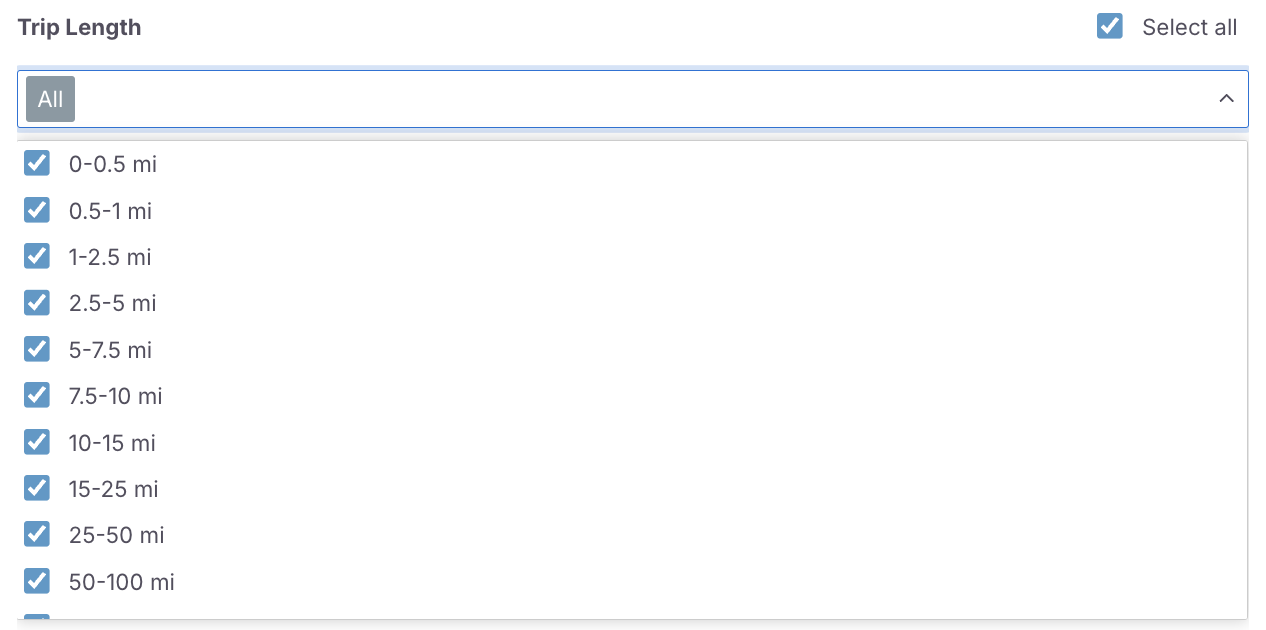
Day of the Week
Explore how travel behavior varies on different days of the week, providing insights into weekly trends. Weekday trips present an average of all weekdays throughout the year, Saturday trips present an average of all Saturdays, and Sunday trips present an average of all Sundays throughout the year.

Residency Status
Understand travel patterns by filtering data based on resident or non-resident status. Residents are those that reside within the study area, and non-residents are those that reside outside the study area.

Purpose
Analyze data based on the purpose of the trip, such as commuting, leisure, or other specific purposes.

Trip End Type
Understand travel patterns by filtering data based on whether trips end within the study area (internal trips) or extend beyond the study area (external trips).

Origin and Destination State County
Define where the trips that you want to examine begin and end using this filter.

Guide to Filtering
Accessing Filters
- Navigate to the filter selections panel on the dashboard towards the left of the map.
- Click on the desired filter category to reveal available options.
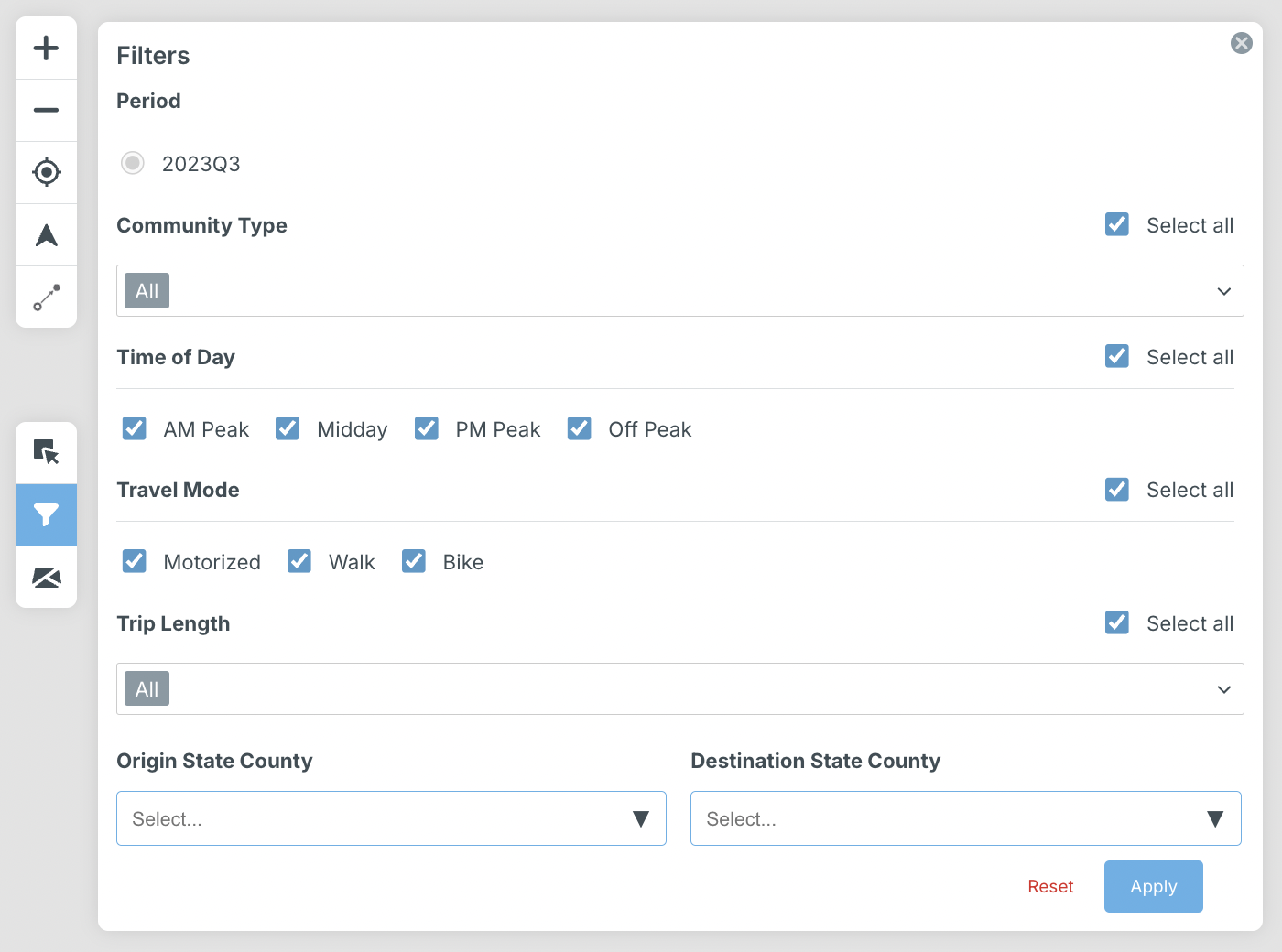
Making Selections
- For each filter category, select the relevant options based on your analysis goals.
- Multiple selections can be made for a more refined analysis.
- Click “Apply all” to apply your selections and “Reset all” to return selections to default.
Understanding Filter Categories
For more information about each filter, navigate to the “Charts” panel and hover over each category to reveal a tooltip with a brief description of the corresponding filter.
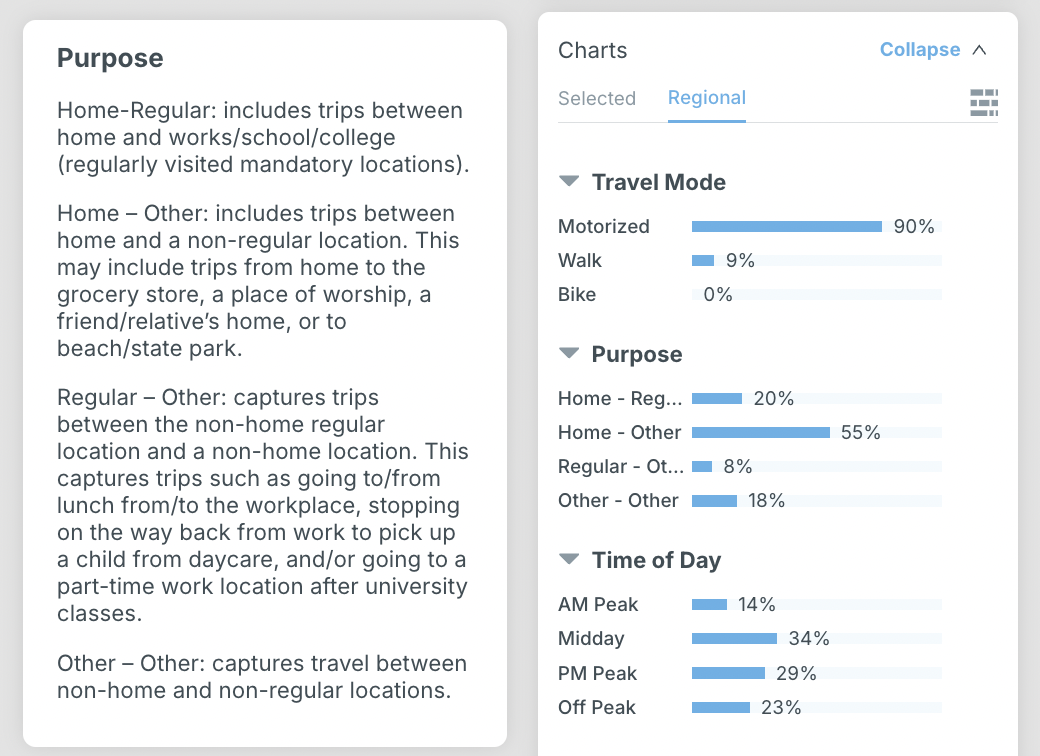
More information about how filters and charts are defined can be found in the corresponding section, “Charts”.