Filtering Data
Filtering data is a crucial aspect of harnessing the full potential of the LOCUS data tool. This section provides instructions on using the filter options available in the tool, allowing you to tailor the data analysis by selecting specific market segments relevant to your project.
Understanding Filter Categories
Our tool offers a variety of filter categories to narrow down and focus your analysis. Descriptions for the output of each category can be found in the “Charts” section. Here is an overview of each category:
Study Period
Examine data for specific periods, aiding in longitudinal analyses and trend identification.

Community Type
Consider community type aspects by filtering data based on the equity, minority, or low-income status of travelers. The available options are the default community type classification, based on the Justice 40 equity definition, and a user-defined custom community type table.

Time of Day
Examine data based on discrete time of day intervals.

Vehicle Class
Filter data based on specific vehicle classes. Available options include light, medium, and heavy-duty trucks.

Trip Length
Filter data based on the length of trips, enabling you to analyze patterns for short or long-distance travel.
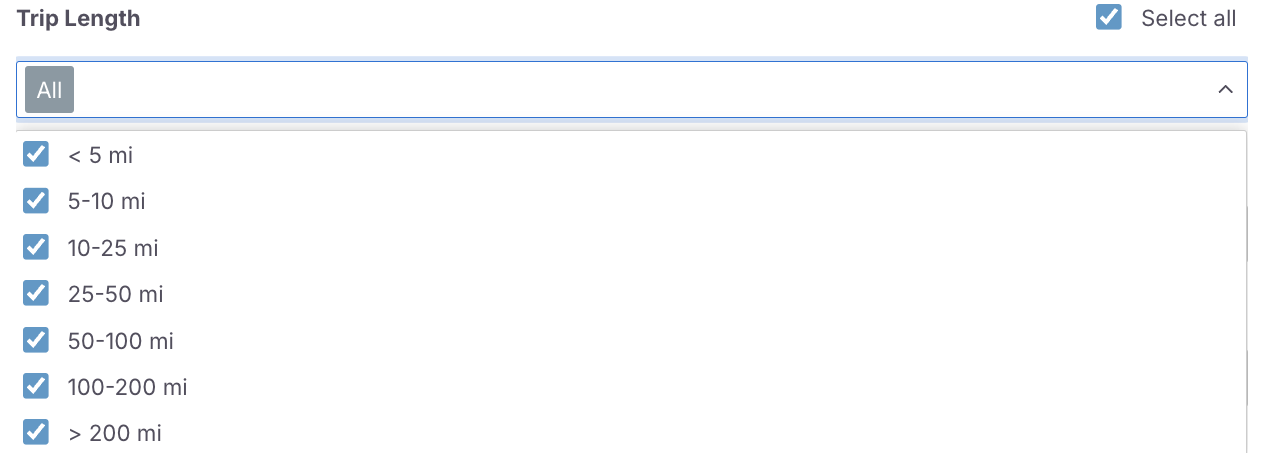
Post Trip Stop Duration
Filter data based on the how long trucks remain stationery at the destination after a trip has ended.
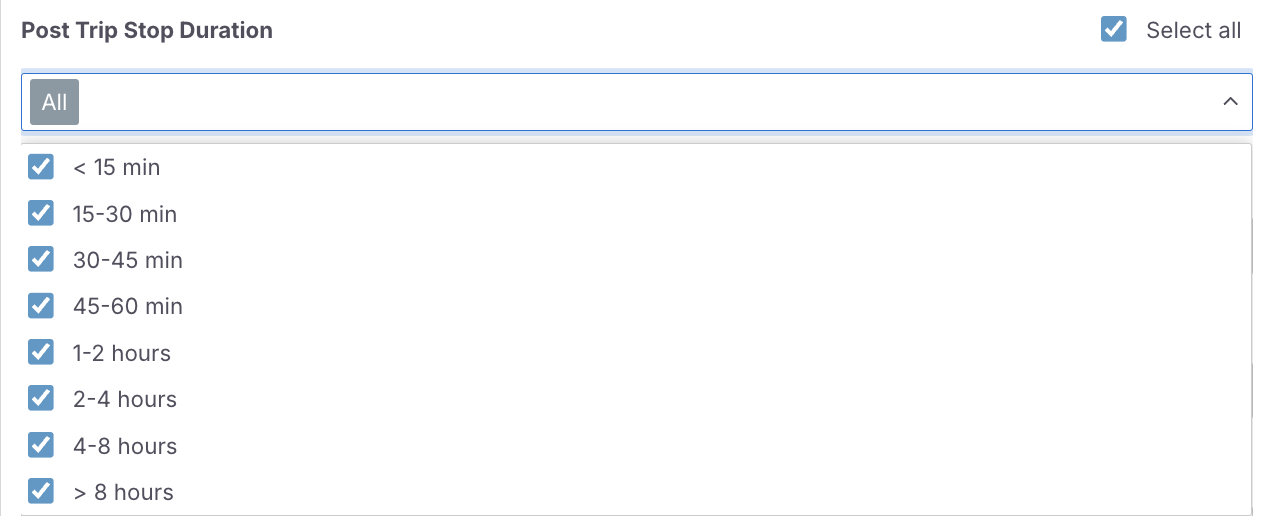
Trip Duration
Filter data based on the duration of trips, enabling you to analyze patterns for short or long-distance travel.
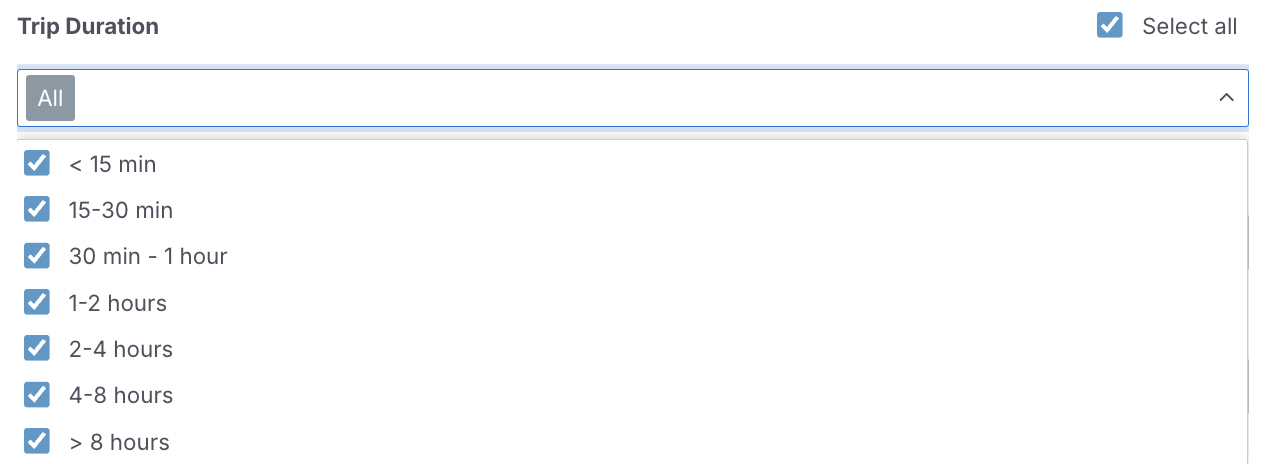
Vocation
Filter data by specific insights into what types of ‘jobs’ the vehicles on the road are performing.
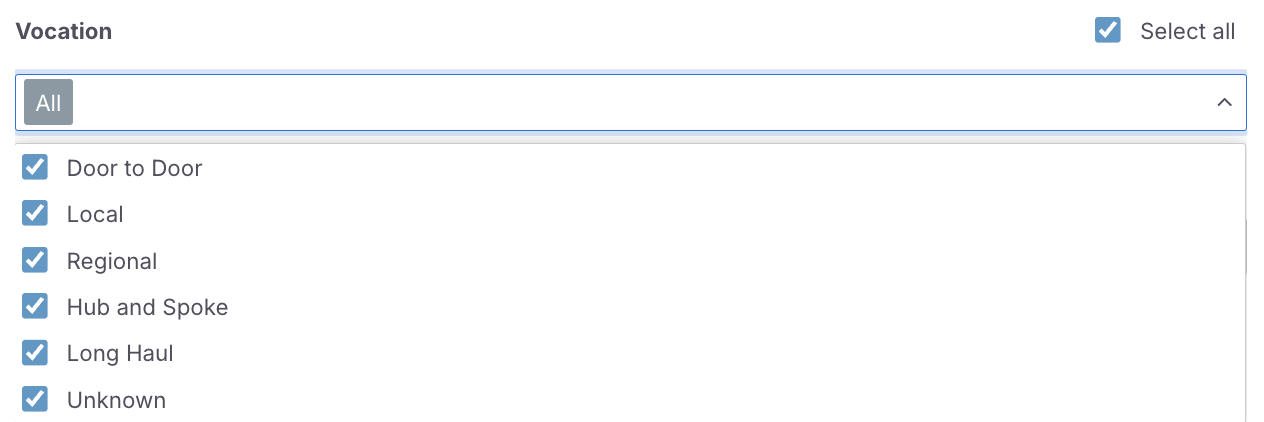
Industry
Understand travel patterns by filtering data based on the industry that pertains to the trip.
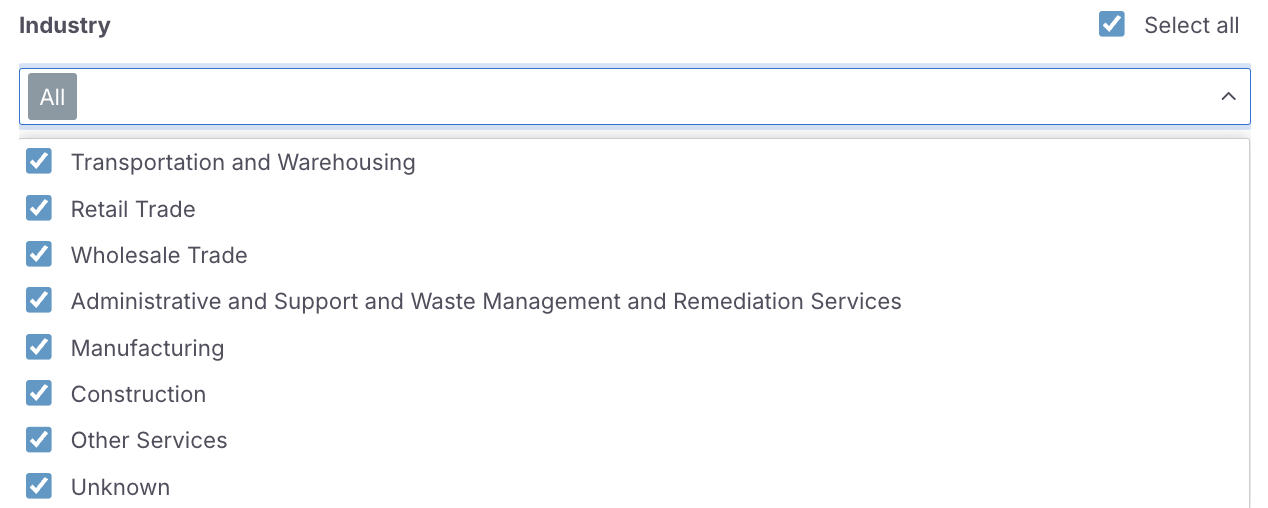
Trip End Type
Understand travel patterns by filtering data based on whether trips end within the study area (internal trips) or end beyond the study area (external trips).

Origin and Destination State/County
Define where the trips that you want to examine begin and end using these filters.

Guide to Filtering
Accessing Filters
- Navigate to the filter selections panel on the dashboard towards the left of the map.
- Click on the desired filter category to reveal available options.
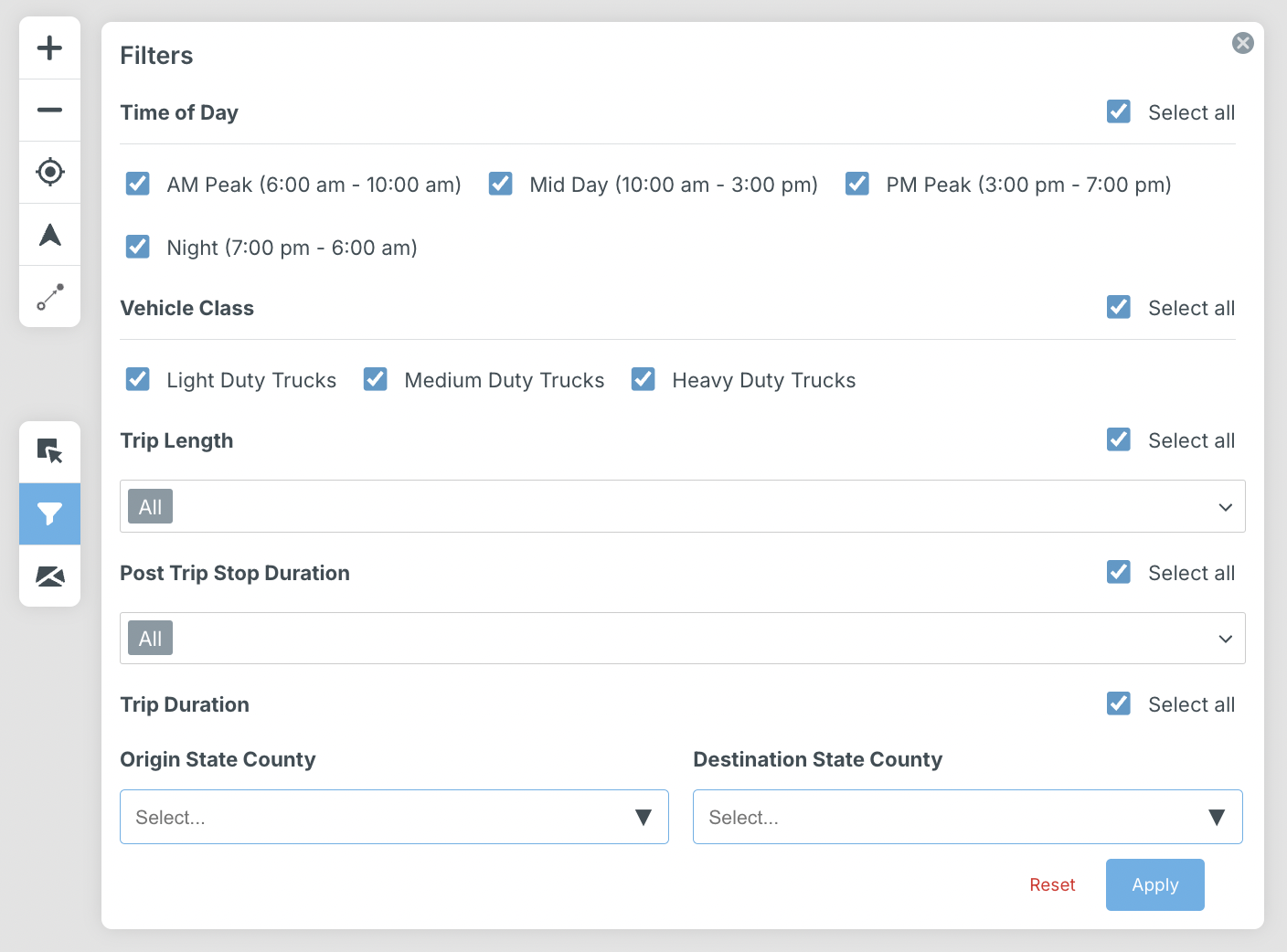
Making Selections
- For each filter category, select the relevant options based on your analysis goals.
- Multiple selections can be made for a more refined analysis.
- Click “Apply all” to apply your selections and “Reset all” to return selections to default.
Understanding Filter Categories
For more information about each filter, navigate to the “Charts” panel and hover over each category to reveal a tooltip with a brief description of the corresponding filter.
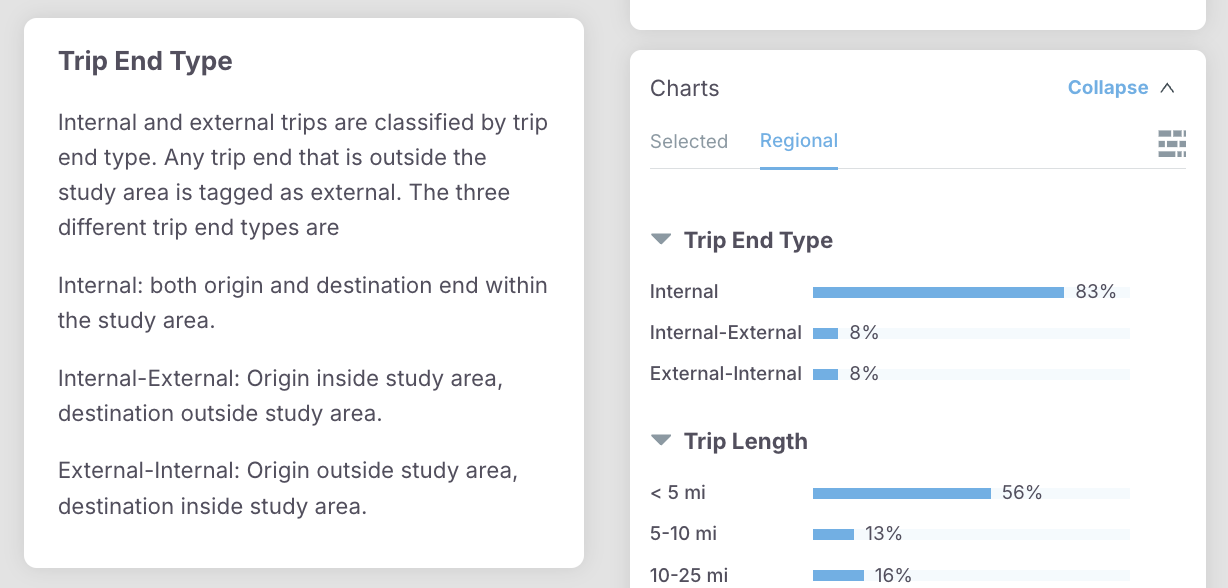
More information about how filters and charts are defined can be found in the corresponding section, “Charts”.